⚠️ Warning
This documentation is outdated. Please visit the documentation for TBlock 2.7.0 or later
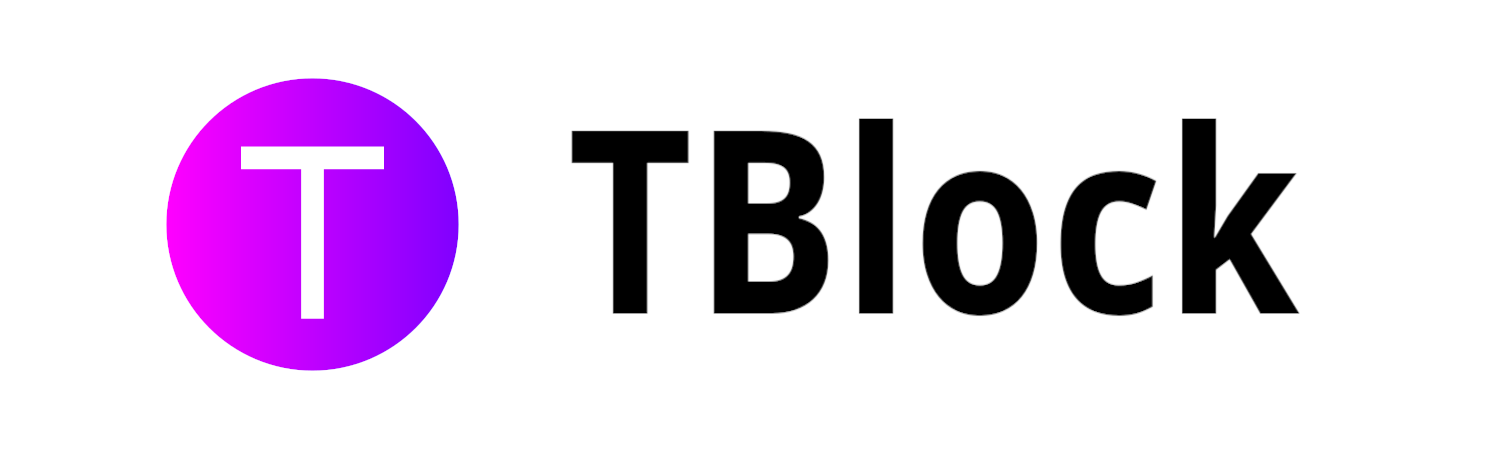
Welcome to TBlock documentation!
This is the place where you can learn how to use TBlock and how it works. If this is your first time using TBlock, we recommend you to read this documentation from the beginning, but you can also select the chapter you are interested into.
While this documentation focuses more on the command-line tool tblock, it also contains installation instructions and some tips for the GUI.
ℹ️ Info
This documentation is available for TBlock 2.6.1 or later. Information for older versions may however be inaccurate.
⚠️ Warning
This documentation is outdated. Please visit the documentation for TBlock 2.7.0 or later.
Installation
Chapters in this section
- Install on Arch Linux
- Install on Artix Linux
- Install on Debian
- Install on Devuan
- Install on Fedora
- Install on macOS
- Install on Ubuntu
- Install on Windows
- Build & install from source
⚠️ Warning
This documentation is outdated. Please visit the documentation for TBlock 2.7.0 or later.
Install on Arch Linux
From the AUR
There is an AUR package available for tblock. You can install it using your favourite AUR helper or by cloning the repository locally.
$ git clone https://aur.archlinux.org/tblock.git tblock
$ cd tblock
$ makepkg -si
A package for tblock-gui is also provided on the AUR.
$ git clone https://aur.archlinux.org/tblock-gui.git tblock-gui
$ cd tblock-gui
$ makepkg -si
🟢 Tip
The packagetblock-guidepends ontblock. You should build and installtblockbefore trying to buildtblock-gui.
Using Chaotic-AUR
TBlock is also packaged on the chaotic-aur third-party repository.
$ sudo pacman -S tblock
❓ What about the GUI?
TBlock GUI is currently not available on the Chaotic AUR repository. You have to install it using the AUR.
⚠️ Warning
This documentation is outdated. Please visit the documentation for TBlock 2.7.0 or later.
Install on Artix Linux
TBlock doesn't directly depend on systemd. However, if you want automatic updates to work correctly, you need an init system. The tblock package uses systemd by default.
If you use another init system, you can install the correct package for you system. All of them are available on the AUR.
📝 Note
The packagetblock-guihas no direct dependency on any init system. You can install it on any distribution.
OpenRC package
You need to install the package tblock-openrc instead of tblock:
$ git clone https://aur.archlinux.org/tblock-openrc.git tblock
$ cd tblock
$ makepkg -si
runit package
You need to install the package tblock-runit instead of tblock:
$ git clone https://aur.archlinux.org/tblock-runit.git tblock
$ cd tblock
$ makepkg -si
dinit package
You need to install the package tblock-dinit instead of tblock:
$ git clone https://aur.archlinux.org/tblock-dinit.git tblock
$ cd tblock
$ makepkg -si
Other init systems
TBlock currently does not support other init systems. You can install tblock, but you won't be able to have automatic updates.
If you want, you can write a system service and open a pull request to get it included in the project. It would be much appreciated.
⚠️ Warning
This documentation is outdated. Please visit the documentation for TBlock 2.7.0 or later.
Install on Debian
Debian packages for both tblock and tblock-gui are provided on the releases pages of the repositories.
- Click here to view releases of
tblock - Click here to view releases of
tblock-gui
After downloading the package(s), we need to install them:
$ sudo apt install ./tblock_*.deb
$ sudo apt install ./tblock-gui_*.deb
🟢 Tip
The packagetblock-guidepends ontblock. You should installtblockbeforetblock-gui.
⚠️ Warning
This documentation is outdated. Please visit the documentation for TBlock 2.7.0 or later.
Install on Devuan
TBlock doesn't directly depend on systemd. However, if you want automatic updates to work correctly, you need an init system. The tblock package uses systemd by default.
If you use another init system, you can install the correct package for you system. All of them are available on the releases page.
📝 Note
The packagetblock-guihas no direct dependency on any init system. You can install it on any distribution.
- Click here to view releases
⚠️ Warning
This documentation is outdated. Please visit the documentation for TBlock 2.7.0 or later.
Install on Fedora
If you are running an Fedora-based distribution, you can enable TBlock's third-party repository to install TBlock and to receive updates in an easy way.
Enable TBlock's COPR
$ sudo dnf copr enable twann/tblock
Install the package(s)
$ sudo dnf install tblock
$ sudo dnf install tblock-gui
⚠️ Warning
This documentation is outdated. Please visit the documentation for TBlock 2.7.0 or later.
Install on macOS
⚠️ Warning
TBlock hasn't yet been officially tested on macOS, so there might be unresolved issues. If you do have TBlock installed on your macOS system, your feedback would be very much appreciated.
ℹ️ Info
The user interface is still work-in-progress for Windows and macOS. TBlock is only available as a command-line tool for both of these platforms. More information is available here.
Installation
If you are using macOS, you can install TBlock with the homebrew package manager.
Enable TBlock's third-party repository
$ brew tap tblock/tap https://codeberg.org/tblock/homebrew-tap
Install the package
$ brew install tblock
Troubleshooting
After installing, you might encounter the following error:
$ sudo tblock --init
sudo: tblock: command not found
Just append the following line to ~/.bashrc or ~/.zshrc, depending on your shell:
alias sudo="PATH=$PATH:$(brew --prefix)/bin:$(brew --prefix)/sbin sudo"
⚠️ Warning
This documentation is outdated. Please visit the documentation for TBlock 2.7.0 or later.
Install on Ubuntu
TBlock has an official PPA available for Ubuntu or Ubuntu-based distributions.
Enable the PPA
$ sudo add-apt-repository ppa:twann4/tblock
Update the repositories
$ sudo apt update
Install the package(s)
$ sudo apt install tblock
$ sudo apt install tblock-gui
⚠️ Warning
This documentation is outdated. Please visit the documentation for TBlock 2.7.0 or later.
Install on Windows
ℹ️ Info
The user interface is still work-in-progress for Windows and macOS. TBlock is only available as a command-line tool for both of these platforms. More information is available here.
With scoop (recommended)
It is possible to install TBlock on Windows using the scoop package manager.
Add TBlock's third-party repository
> scoop bucket add tblock https://codeberg.org/tblock/bucket
Install the package
> scoop install tblock
Download the installer
TBlock also has a graphical installer available for Windows, available on the releases page.
- Click here to view releases of
tblock
⚠️ Warning
Don't forget to verify the signature of your download if you choose this method.
⚠️ Warning
This documentation is outdated. Please visit the documentation for TBlock 2.7.0 or later.
Build & install from source
If no package is available for your distribution, you can install TBlock and TBlock GUI from source.
Build and install tblock
Download and extract the latest stable tarball
$ wget https://codeberg.org/tblock/tblock/archive/x.x.x.tar.gz -O tblock.tar.gz
$ tar -xvf tblock.tar.gz
$ cd tblock
Build the package
$ make
Install the package (systemd)
$ sudo make install install-config
Install the package (OpenRC)
$ sudo make install-openrc install-config
Install the package (runit)
$ sudo make install-runit install-config
Install the package (dinit)
$ sudo make install-dinit install-config
Build and install tblock-gui
🟢 Tip
The packagetblock-guidepends ontblock. You should build and installtblockbefore trying to buildtblock-gui.
Download and extract the latest stable tarball
$ wget https://codeberg.org/tblock/tblock-gui/archive/x.x.x.tar.gz -O tblock-gui.tar.gz
$ tar -xvf tblock-gui.tar.gz
$ cd tblock-gui
Build the package
$ make
Install the package
$ sudo make install
⚠️ Warning
This documentation is outdated. Please visit the documentation for TBlock 2.7.0 or later.
Post-installation instructions
Set up the protection
Once TBlock is installed, we need to configure it so that is suits our needs. The first thing to do is to choose the level of protection to use.
If you use the GUI, a wizard will guide us through the process of setting everything up when launched for the first time. If we want to use the command-line, we have to run:
$ sudo tblock -1
$ sudo tblock --init
Next we should see the following prompt on our screen:
> Welcome to TBlock!
:: Please choose the profile that suits your needs the best:
[0] None: lets you configure everything yourself
[1] Light: light protection, some ads and trackers won't be blocked
[2] Balanced: perfect solution for regular users
[3] Aggressive: powerful, yet it may break some web pages
Your choice [default=2]:
Once our choice is made, we just have to type the number corresponding to the profile we want to use. Everything is then configured.
Enable automatic updates
One of TBlock's great features is its ability to automatically update blocklists. This can be achieved by using the built-in daemon, tblockd. To enable automatic updates, we need to enable and activate the system service called tblockd.
ℹ️ Info
This feature is still work-in-progress for Windows and macOS. Manual updates are required for both of these platforms. More information is available here.
❓ How to tell if I'm using systemd?
If you have no idea what systemd is, you're probably using it.
With systemd
$ sudo systemctl enable tblockd --now
With OpenRC
$ sudo rc-update add tblockd
$ sudo rc-service tblockd start
Manually
$ sudo tblockd --daemon
⚠️ Warning
This documentation is outdated. Please visit the documentation for TBlock 2.7.0 or later.
Manage protection
Introduction
TBlock is able to block unwanted websites by using something called the hosts file. When connecting to a website (for example example.org), our system queries a DNS server, which then responds by sending the IP address of the website (in that case, 93.184.216.34), allowing us to connect to it. This process is called resolving.
The hosts file is part of every operating system and allows us to resolve a domain name without having to use DNS. When blocking a website, TBlock simply adds an entry to this file, telling it to resolve the domain name with the IP address 0.0.0.0, which is a local address (it is not available through the internet). That way, when an application or a website is trying to connect to a blocked domain, it connects to the local host and can't fetch the requested resource (ad, tracking script, etc.).
Disable protection
Sometimes, we need to disable protection for a few minutes. When we do that, TBlock restores the stock hosts file (the one that we had before using TBlock). In order to do that, we need to execute:
$ sudo tblock -D
$ sudo tblock --disable
Enable protection
If you followed the post-installation steps correctly, the protection should already be enabled by default. However, when we disable the protection, we need to enable it again after. It is possible to do so by running:
$ sudo tblock -E
$ sudo tblock --enable
❌ Failed to enable protection?
It is possible that you get an error similar to this one while trying to enable the protection:==> Applying built hosts file [x] Checking checksum [i] Run tblock -H to build the hosts fileThis can easily be fixed by rebuilding the hosts file.
Get status information
At any time, you can check the status (i.e. whether the TBlock is active or not, the number of filter lists subscribtions, the number of rules, whether automatic updates are enabled, etc.) by using this command:
$ tblock -s
$ tblock --status
Build the hosts file
Sometimes we need to completely re-build the hosts file with all the blocked entries. This is usually not needed (because done automatically), but it can be useful to do it manually in some cases (i.e. when errors are encountered while trying to enable the protection). We can build a fresh hosts file with:
$ sudo tblock -H
$ sudo tblock --update-hosts
⚠️ Warning
This documentation is outdated. Please visit the documentation for TBlock 2.7.0 or later.
Filter lists
Chapters in this section
⚠️ Warning
This documentation is outdated. Please visit the documentation for TBlock 2.7.0 or later.
Filter list repository
Introduction
One of the greatest features of TBlock is its filter list repository. It contains over 100+ popular filter lists that are widely used accross the web. It allows users to subscribe to blocklists easily.
Update the repository
Of course, to have access to the latest filter lists, we need to keep this repository updated. It can be done automatically if you have automatic updates enabled. Otherwise, you have to update manually.
To update the filter list repository, we have to execute:
$ sudo tblock -Y
$ sudo tblock --sync
With the GUI, the repository can be updated by clicking on the Manage filter lists button in the main window, and then clicking on the button labeled Sync index.
Explore the repository
List all filter lists available in the repository
$ tblock -Lw
$ tblock --list --on-repo
Find matches across the filter lists available in the repository
$ tblock -Qw "query"
$ tblock --search --on-repo "query"
Getting more information about a specific filter list
$ tblock -I some-filter-list
$ tblock --info some-filter-list
⚠️ Warning
This documentation is outdated. Please visit the documentation for TBlock 2.7.0 or later.
Manage filter lists
Filter lists are text files that contain a list of domain and the information of what to do with these domains. While most filter lists contain blocking rules, some of them also contain allowing rules.
- Domains that are blocked are mapped to
0.0.0.0in the hosts file. - Domains that are allowed cannot be blocked by any other filter list.
Subscribe
To use filter lists, we need to subscribe to them. When we subscribe to a list, TBlock will apply its rules to the hosts file.
If you followed the post-installation instructions, you should already be subscribing to a bunch of filter lists. You can list the filter lists you are subscribing to by executing:
$ tblock -Lk
$ tblock --list --subscribing
When subscribing to a filter list that is available in the filter list repository, we need to indicate its ID (or name). A common example is to subscribe to tblock-base, which is the base filter list for effective ads and trackers blocking:
$ tblock -S tblock-base
$ tblock --subscribe tblock-base
We can also subscribe to several filter lists at the same time (here easylist, easyprivacy and stevenblack-hosts):
$ tblock -S easylist easyprivacy stevenblack-hosts
$ tblock --subscribe easylist easyprivacy stevenblack-hosts
Unsubscribe
If we are subscribing to a filter list that we no longer need, we can easily remove it from our subscriptions. Here, with tblock-base:
$ tblock -R tblock-base
$ tblock --remove tblock-base
Update
ℹ️ Info
If we have automatic updates enabled, we usually don't need to update filter lists manually.
It is common that some filter lists contain some false positives, or that new ads/tracking servers are created. That's why it is very important to regularly update your filter lists. It is really simple to do, but it can take some time, depending on how many filter lists you are subscribing to.
$ tblock -U
$ tblock --update
It is also possible to update both the filter list repository and the filter lists subscriptions in one operation:
$ tblock -Uy
$ tblock --update --with-sync
⚠️ Warning
This documentation is outdated. Please visit the documentation for TBlock 2.7.0 or later.
Custom filter lists
Even though there is a large variety of filter lists in the filter list repository, it is possible that we want to subscribe to a filter list that isn't included in it.
Subscribe to a custom filter list
To subscribe to a custom filter list, we need to assign an ID (or name) to it. To ensure that no filter list has the same ID, it is recommended to use one that begins with custom-.
Here, we'll add a custom filter list from an URL and name it custom-example:
$ tblock -C custom-example https://example.org/list.txt
$ tblock --add-custom custom-example https://example.org/list.txt
Here, we'll add a custom filter list from a local file and name it custom-local:
$ tblock -C custom-local /home/user/Downloads/list.txt
$ tblock --add-custom custom-example /home/user/Downloads/list.txt
⚠️ Warning
If you later delete the local file, TBlock will no longer be able to update this filter list. If you move this file to a new location, you'll need to remove the filter list and to add another one with the new access path, since it is currently not possible to change the source of a filter list.
Specify the filter list format
TBlock supports most filter lists formats. You can list all supported formats with:
$ tblockc -l
$ tblockc --list-syntax
When subscribing to a custom filter list, TBlock will try to detect its format. However, this method has the following disadvantages:
- It slows down the process of subscribing.
- It can incorrectly detect the format, causing all rules to be skipped.
If we know the format of the filter list that we are adding, it is usually better to specify it:
$ tblock -C custom-example https://example.org/list.txt -x adblockplus
$ tblock --add-custom custom-example https://example.org/list.txt --custom-syntax=adblockplus
Remove a custom filter list
Custom filter lists can be removed in the same way other filter lists are removed. Note that a custom filter list will also have its ID (or name) deleted when it is removed. It means that if we remove custom-example and want to subscribe to it again, we'll have to execute again the steps written in the chapter about subscribing to custom filter lists.
We can list all custom filter lists with this command:
$ tblock -Lc
$ tblock --list --custom
To remove a custom filter list:
$ tblock -R custom-example
$ tblock --remove custom-example
Rename a custom filter list
Sometimes, we need to rename a custom filter list (for example if it conflicts with a filter list included in the repository).
We can easily to that:
$ tblock -N custom-example custom-example-new
$ tblock --rename custom-example custom-example-new
⚠️ Warning
This documentation is outdated. Please visit the documentation for TBlock 2.7.0 or later.
User rules
Another great feature available with TBlock is the ability to define user rules. These rules are almost identical to rules that are found in filter lists. The only difference is that they have a higher priority than other rules.
A user rule will overwrite any existing rule.
Allow a domain
Allowing a domain means preventing it from being blocked by filter lists. A domain can be allowed using:
$ tblock -a example.org
$ tblock --allow example.org
Block a domain
Blocking a domain means adding an entry to the hosts file that will cause it to resolve as 0.0.0.0. When a domain is blocked, it is impossible to connect to it. To block a domain:
$ tblock -b example.org
$ tblock --block example.org
Redirect a domain
⛔ DANGER
Proceed with great caution when redirecting a domain, since it has the potential to compromise your network traffic. You should only use this feature if you know exactly what you are doing.
It is also possible to add a custom entry to the hosts file that will cause a domain to resolve as an IP address different than the one it should normally. We can do this using this command (here we want example.org to resolve as 127.0.0.1):
$ tblock -r example.org -i 127.0.0.1
$ tblock --redirect example.org --ip=127.0.0.1
Delete a user rule
📝 Note
It is only possible to delete user rules using this operation.
When a user rule is no longer needed, it can be deleted with:
$ tblock -d example.org
$ tblock --delete-rule example.org
It means that filter lists will be able to define rules for example.org again.
List user rules
We can list all user rules with:
$ tblock -le
$ tblock --list-rules --user
⚠️ Warning
This documentation is outdated. Please visit the documentation for TBlock 2.7.0 or later.
Convert filter lists
TBlock comes with a built-in filter list converter. If you followed this documentation step-by-step, we have already used this utility once, when listing all the available filter list formats.
This tool is particularly helpful if you maintain filter lists and want them to be compatible with different ad blockers.
Convert a filter list
Convert a filter list (autodetect input format)
$ tblockc -C input.txt -o output.txt -s output_format
$ tblockc --convert input.txt --output=output.txt --syntax=output_format
Convert a filter list (specify input format)
$ tblockc -C input.txt -i input_format -o output.txt -s output_format
$ tblockc --convert input.txt --input-syntax=input_format --output=output.txt --syntax=output_format
Convert a filter list (with comments)
$ tblockc -C input.txt -o output.txt -s output_format -c
$ tblockc --convert input.txt --output=output.txt --syntax=output_format --comments
Convert a filter list (strip blank lines)
$ tblockc -C input.txt -o output.txt -s output_format -z
$ tblockc --convert input.txt --output=output.txt --syntax=output_format --optimize
Detect the format of a filter list (without converting it)
$ tblockc -g list.txt
$ tblockc --get-syntax list.txt
List available formats
$ tblockc -l
$ tblockc --list-syntax
⚠️ Warning
This documentation is outdated. Please visit the documentation for TBlock 2.7.0 or later.
Common issues
TBlock was flagged as malware on Windows
Windows or other antivirus software often flag TBlock as a malware. They're wrong. TBlock is open source, so you can check by yourself if you don't believe us. The two main reasons Windows and antivirus don't like TBlock is that:
- The binaries are not signed (because it costs money and we currently do not own enough for this). However, if you verified the signature of your download, this should not be a problem.
- TBlock needs to modify a system file (the hosts file) in order to work. Some malwares have used the hosts file in the past for phishing purposes, which explains the stress caused to Windows and antivirus software.
If your antivirus flagged TBlock as malware, you'll have to add an exception for it in order to use it.
Domains are not blocked
If you use Tor Browser or if your browser uses DNS-over-HTTPS, it will interfere with TBlock. Since TBlock acts like a DNS server, it can't be used if the browser proxies the DNS requests. You'll have to disable your browser's settings, or, in the case of Tor Browser, simply don't care.
Error: database is locked
Sometimes, when we try to run an operation with TBlock, we may see an error saying:
Error: database is locked, please wait for other processes to terminate.
If you are sure that the daemon or any other instances are not running, you can delete:
-> /var/lib/tblock/.db_lock
What it means is that there is probably another process that is using TBlock's database at the time. Usually, it's automatic updates that are being made. However, if TBlock recently crashed, it can also be a side-effect of the crash. In that case, and after checking that there are no other processes running, we can delete /var/lib/tblock/.db_lock to fix this issue.
⚠️ Warning
This documentation is outdated. Please visit the documentation for TBlock 2.7.0 or later.
FAQ
Why do I still see ads after installing and setting up TBlock?
Since TBlock uses the hosts file, it gives you a systemwide protection. However, it can't block specific scripts like browser addons do. It means that you may still see some sneaky ads (for example, TBlock is not able to block YouTube ads).
That's why we recommend to install uBlock Origin in addition to TBlock.
Is there a graphical interface for TBlock?
YES! Unfortunately, it's only available on Linux for now, but it is under development for other platforms. You can learn how to install it in the installation guide.
I think I found an issue. What should I do?
Tell us! 😁 You may want to have a look at this document that contains useful information for reporting issues.